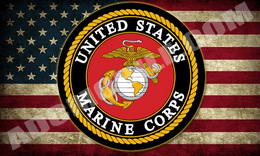Advent Splash Screens: Military |
||
| Advent OE Navigation units have the ability to have the “splash screen” (the first screen seen during the bootup process) customized to your individual taste and is a great way to personalize the unit.
The splash screen can be changed as many times as you like, as long as the following installation process is followed every time. |
||
Installing the Splash Screen: |
||
|
To install the splash screen file, you will need to remove the map SD card from the Advent navigation unit and copy the splash screen file the it. Download the installation instructions to finish the installation. Follow the instructions to the letter! We are not responsible for corruption of your map SD card! Here are some downloadable examples of splash screens we’ve made (click the picture to download the installable .fll file). The files below have a description of the contents as part of the filename (example: GMC_Denali_Carbon_@@@@LOGO.fll). To be able to install them on the Advent navigation unit, you must rename the file and place it in the root of your “new” SD card. Example: GMC_Denali_Carbon_@@@@LOGO.fll must be renamed to @@@@LOGO.fll to be able to be installed. If you have a preferred graphic that you would like to use on the splash screen of your unit, please contact us by email. We accept .jpg images, 800 pixels wide by 480 pixels tall and we will attempt to turn the requests around in 24 hours. |
||